Langchain
Introduction to MongoDB Atlas with LangChain
MongoDB Atlas provides a powerful foundation for building AI-powered applications when combined with LangChain. This integration enables developers to create sophisticated retrieval-augmented generation (RAG) systems, conversational AI applications, and knowledge-based agents with persistent memory.
LangChain + MongoDB Atlas
LangChain is an open-source framework designed to simplify the development of applications using large language models (LLMs). When integrated with MongoDB Atlas, it offers:
- Vector Search Capabilities: Store embeddings in MongoDB Atlas vector collections for semantic search
- Conversational Memory: Persist chat history and context across sessions
- Document Management: Store, chunk, and retrieve documents for RAG applications
- Structured Data Operations: Leverage MongoDB's document model for complex data storage and retrieval
Building Advanced AI Applications
With this integration, you can build various applications:
With LangChain
- RAG Systems: Create intelligent search systems that retrieve relevant documents and generate contextual responses
- Knowledge Bases: Build Q&A systems that reference your proprietary data
- Virtual Assistants: Develop domain-specific assistants with enhanced knowledge from your MongoDB data
With LangGraph
- Multi-step Reasoning Workflows: Create complex, stateful AI agents with persistent memory
- Human-in-the-loop Systems: Build applications with structured human feedback loops
- Agentic Applications: Develop AI systems that can plan and execute multi-step tasks
With LangGraph Swarm
- Multi-agent Systems: Create collaborative agent swarms that work together to solve complex problems
- Consensus-based Decision Making: Build systems where multiple agents debate and refine solutions
- Specialized Agent Networks: Deploy networks of agents with different expertise working in coordination
All these applications benefit from MongoDB Atlas's scalability, reliability, and comprehensive data management capabilities, creating a robust foundation for production-grade AI systems.
Key MongoDB-LangChain Integration Components
MongoDB Vector Store
- Vector Search: Leverage MongoDB Atlas Vector Search for semantic similarity queries
- Document Retrieval: Retrieve context-relevant documents for LLM prompting
- Hybrid Search: Combine keyword and semantic search capabilities
MongoDB Checkpoint Saver
- Persistence: Store agent state and execution graphs in MongoDB
- Session Management: Maintain user context across interactions
- Workflow Recovery: Resume complex workflows from saved checkpoints
MongoDB-Based Tools
- Data Augmentation: Enrich responses with structured MongoDB data
- Dynamic Query Generation: Generate optimized MongoDB queries based on user intent
- Result Caching: Cache frequent queries for improved performance
Table of Contents
- 1. Overview
- 2. System Architecture
- 3. Components
- 4. Installation & Deployment
- 5. Configuration
- 6. Usage
- 7. Security Considerations
- 8. Monitoring & Logging
- 9. Troubleshooting
- 10. Maintenance & Operations
1. Overview
This solution demonstrates how to leverage semantic search on data stored in MongoDB Atlas and create a multi-agent RAG system using LangChain and LangGraph. The integration enables retrieval-augmented generation with various LLM providers, enhanced by MongoDB's vector capabilities for semantic search.
Use Case: Create an intelligent agent-based system that can search, retrieve, and generate responses using both proprietary data and web information.
2. System Architecture
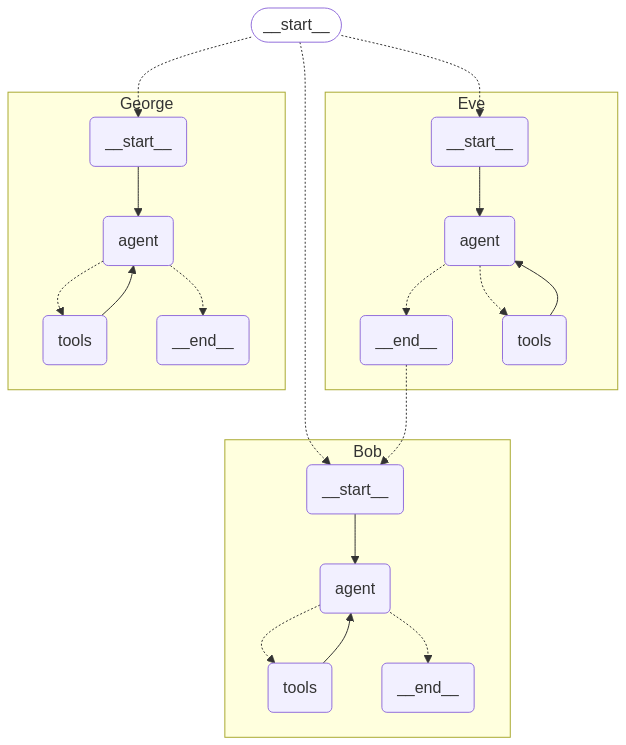
The architecture consists of several integrated components:
- UI Service: Streamlit-based web interface for user interaction (Port 8501)
- Multi-Agent Graph: LangGraph-based orchestration of specialized agents
- MongoDB Atlas: Powers vector search and checkpoint storage (Ports 27015-27017)
- LLM Integration: Connects with providers like Fireworks AI and AWS Bedrock
All components work together in a graph-based workflow managed by LangGraph Swarm.
The provided code defines a function initialize_swarm_graph that sets up a multi-agent system for handling tasks like question answering. This system consists of three agents: Eve, Bob, and George. Each agent has specific responsibilities and tools to collaborate effectively. Here's a detailed explanation of the code:
-
Purpose of the Function The
initialize_swarm_graphfunction is designed to create a multi-agent workflow (referred to as a "swarm") where agents work together to process user queries, retrieve information, and generate responses. The function returns a compiled workflow that can be executed to handle these tasks. -
Agents in the Swarm The system consists of three agents, each with distinct roles:
Eve
Role: Eve is the planner and task executor. Responsibilities: Plan the actions required to answer the user's query. Delegate tasks to other agents when necessary. Tools: A handoff tool to call Bob for information that Eve does not have. Behavior: Eve does not fabricate answers and relies on tools to fetch relevant information. Eve is the default active agent in the workflow, meaning it initiates the process.
Bob
Role: Bob is the information retriever and question refiner. Responsibilities: Search for information using web tools. Rewrite questions to make them more specific. Collaborate with George to generate final responses. Tools: A web search tool to find information from the internet. A rewrite tool to refine questions. A grader tool to work with George for generating final responses. Behavior: Bob uses the tools to find information not available in private knowledge bases.
George
Role: George is the final response generator. Responsibilities: Generate the final response to the user's query. Use private knowledge bases to provide accurate answers. Tools: A final response tool to generate responses based on private knowledge Behavior: George ensures that the final response is accurate and concise.
-
MongoDB Integration The function connects to a MongoDB database for checkpointing purposes. This allows the system to save and retrieve intermediate states of the workflow. Details: The MongoDB URI is fetched from an environment variable (MONGODB_URI). The database name is test_ckp_2, and the collection name is test_ckpt_2. The MongoDB client is used to interact with the database.
-
Workflow Creation The function uses the create_swarm method to combine the three agents (Eve, Bob, and George) into a single workflow. Default Active Agent: Eve is set as the default active agent, meaning it starts the workflow and delegates tasks as needed.
-
Workflow Compilation The workflow is compiled using a checkpointing mechanism (memory_saver), which ensures that the system can save and restore its state during execution. The compiled workflow is stored in the variable app.
-
Return Value The function returns the compiled workflow (app), which can be used to execute the multi-agent system. This workflow allows the agents to collaborate and handle tasks like answering user queries.
Summary
The initialize_swarm_graph function sets up a multi-agent system with three agents (Eve, Bob, and George) that work together to process user queries. Each agent has specific tools and responsibilities:
Eve plans and delegates tasks. Bob retrieves information and refines questions. George generates the final response. The system uses MongoDB for checkpointing and compiles the agents into a workflow that can be executed. This modular and collaborative approach ensures efficient handling of complex tasks.
3. Components
3.1 UI Service
The UI Service provides a web-based interface built with Streamlit, offering:
- Chat interface for query input and response display
- File upload for document processing
- Tool selection for search capabilities
- Model selection for different LLMs
Key files:
app/app.py: Main Streamlit applicationapp/swarm/graph.py: Agent workflow orchestration
3.2 MongoDB Integration
MongoDB Atlas provides several key capabilities for the system:
- Vector Search: Powers semantic retrieval with MongoDBAtlasVectorSearch
- Checkpoint Storage: Manages agent state with MongoDBSaver
- Document Management: Stores and retrieves chunked documents
Key files:
app/swarm/utils.py: MongoDB connection and vector store setupapp/swarm/tools.py: Tools for search and information retrieval
4. Installation & Deployment
Prerequisites
- AWS account with appropriate permissions
- MongoDB Atlas account with appropriate permissions
- Python 3.10+
- Docker and Docker Compose installed
- AWS CLI installed and configured
- EC2 quota for
t3.xlarge - Programmatic access to your MongoDB Atlas project
MongoDB Atlas Programmatic Access
To enable programmatic access to your MongoDB Atlas project, follow these steps to create and manage API keys securely:
1. Create an API Key
-
Navigate to Project Access Manager:
- In the Atlas UI, select your organization and project.
- Go to Project Access under the Access Manager menu.
-
Create API Key:
- Click on the Applications tab.
- Select API Keys.
- Click Create API Key.
- Provide a description for the key.
- Assign appropriate project permissions by selecting roles that align with the principle of least privilege.
- Click Next.
-
Save API Key Credentials:
- Copy and securely store the Public Key (username) and Private Key (password).
- Important: The private key is displayed only once; ensure it's stored securely.
2. Configure API Access List
-
Add Access List Entry:
- After creating the API key, add an IP address or CIDR block to the API access list to specify allowed sources for API requests.
- Click Add Access List Entry.
- Enter the IP address or click Use Current IP Address if accessing from the current host.
- Click Save.
-
Manage Access List:
- To modify the access list, navigate to the API Keys section.
- Click the ellipsis (...) next to the API key and select Edit Permissions.
- Update the access list as needed.
3. Secure API Key Usage
-
Environment Variables: Store API keys in environment variables to prevent hardcoding them in your application's source code.
-
Access Controls: Limit API key permissions to the minimum required for your application's functionality.
-
Regular Rotation: Periodically rotate API keys and update your applications to use the new keys to enhance security.
-
Audit Logging: Monitor API key usage through Atlas's auditing features to detect any unauthorized access.
By following these steps, you can securely grant programmatic access to your MongoDB Atlas project, ensuring that your API keys are managed and utilized in accordance with best practices.
For more detailed information, refer to Guide.
Minimum System Requirements
- Sufficient CPU and memory for running Docker containers
- Adequate network bandwidth for data transfer and API calls
- For EC2: At least a
t3.mediuminstance (or higher, depending on workload) - Sufficient EBS storage for EC2 instance (at least 100 GB recommended)
- MongoDB Atlas M10 Cluster (auto-deployed by the
one-clickscript)
4.1 One-Click Deployment
The one-click.ksh Korn shell script automates the deployment of the MongoDB - Cohere Quickstart application on AWS infrastructure. It sets up the necessary AWS resources, deploys an EC2 instance, and configures the application environment.
Prerequisites
- AWS CLI installed and configured with appropriate credentials
- Access to a MongoDB Atlas account with necessary permissions
- Korn shell (ksh) environment
Script Structure
The script is organized into several main functions:
create_key(): Creates or uses an existing EC2 key pairdeploy_infra(): Deploys the base infrastructure using CloudFormationdeploy_ec2(): Deploys the EC2 instance and application stackread_logs(): Streams deployment logs from the EC2 instance- Main execution flow
Configuration
Environment Variables
AWS_ACCESS_KEY_ID: AWS access keyAWS_SECRET_ACCESS_KEY: AWS secret keyAWS_SESSION_TOKEN: AWS session token (if using temporary credentials)
Deployment Parameters
INFRA_STACK_NAME: Name for the infrastructure CloudFormation stackEC2_STACK_NAME: Name for the EC2 CloudFormation stackAWS_REGION: AWS region for deploymentEC2_INSTANCE_TYPE: EC2 instance type (e.g., "t3.xlarge")VolumeSize: EBS volume size in GBGIT_REPO_URL: URL of the application Git repositoryMongoDBClusterName: Name for the MongoDB Atlas clusterMongoDBUserName: MongoDB Atlas usernameMongoDBPassword: MongoDB Atlas passwordAPIPUBLICKEY: MongoDB Atlas API public keyAPIPRIVATEKEY: MongoDB Atlas API private keyGROUPID: MongoDB Atlas project ID
Execution Flow
- Initialize logging
- Create or use existing EC2 key pair
- Deploy infrastructure CloudFormation stack
- Retrieve and store infrastructure stack outputs
- Deploy EC2 instance and application CloudFormation stack
- Start streaming EC2 deployment logs
- Monitor application URL until it becomes available
- Launch application URL in default browser
Functions
create_key()
Creates a new EC2 key pair or uses an existing one with the name "MAAPCohereKeyV1".
deploy_infra()
Deploys the base infrastructure CloudFormation stack, including VPC, subnet, security group, and IAM roles.
deploy_ec2()
Deploys the EC2 instance and application stack using a CloudFormation template. It includes the following steps:
- Selects the appropriate AMI ID based on the AWS region
- Creates the CloudFormation stack with necessary parameters
- Waits for stack creation to complete
- Retrieves and displays stack outputs
read_logs()
Establishes an SSH connection to the EC2 instance and streams the deployment logs in real-time.
Logging
- Main deployment logs:
./logs/one-click-deployment.log - EC2 live logs:
./logs/ec2-live-logs.log
Error Handling
The script includes basic error checking for critical operations such as CloudFormation stack deployments. If an error occurs, the script will log the error and exit.
Security Considerations
- AWS credentials are expected to be set as environment variables
- MongoDB Atlas credentials and API keys are passed as CloudFormation parameters
Customization
To customize the deployment:
- Modify the CloudFormation template files (
deploy-infra.yamlanddeploy-ec2.yaml) - Adjust the deployment parameters at the beginning of the script
- Update the AMI IDs in the
ami_mapif newer AMIs are available
Troubleshooting
- Check the log files for detailed information on the deployment process
- Ensure all required environment variables and parameters are correctly set
- Verify AWS CLI configuration and permissions
- Check CloudFormation stack events in the AWS Console for detailed error messages
Limitations
- The script is designed for a specific application stack and may require modifications for other use cases
- It assumes a certain MongoDB Atlas and AWS account setup
- The script does not include rollback mechanisms for partial deployments. In case of partial failures, delete the related CloudFormation stacks from AWS Console.
Deployment Steps
-
Clone the repository:
git clone <repository-url>
cd langchain-qs -
Deploy Locally
make all -
Deploy on AWS Configure the
one-click.kshscript: Open the script in a text editor and fill in the required values for various environment variables:- AWS Auth: Specify the
AWS_REGION,AWS_ACCESS_KEY_ID,AWS_SECRET_ACCESS_KEYfor deployment. - EC2 Instance Types: Choose suitable instance types for your workload.
- Network Configuration: Update key names, subnet IDs, security group IDs, etc.
- Authentication Keys: Fetch Project ID, API public and private keys for MongoDB Atlas Cluster setup. Update the script file with the keys for
APIPUBLICKEY,APIPRIVATEKEY,GROUPIDsuitably.
Deploy the application:
chmod +x one-click.ksh
./one-click.ksh - AWS Auth: Specify the
-
Access the application at locally:
http://localhost:8501or aws:http://<ec2-instance-ip>:8501
Post-Deployment Verification
- Access the UI service by navigating to
http://<ec2-instance-ip>:8501in your web browser. - Test the system by entering a query and verifying that you receive an appropriate AI-generated response.
- Verify that the sample dataset bundled with the script is loaded into your MongoDB Cluster name
MongoDBCohereV1under the databaseasset_management_use_caseand collectionmarket_reportsby visiting the MongoDB Atlas Console.
5. Configuration
5.1 Environment Variables
Each service requires specific environment variables for proper operation:
Main Service:
MONGODB_URI="mongodb+srv://username:password@cluster.mongodb.net/?retryWrites=true&w=majority"
AWS_ACCESS_KEY_ID="your-aws-access-key"
AWS_SECRET_ACCESS_KEY="your-aws-secret-key"
AWS_REGION="us-east-1"
FIREWORKS_API_KEY="xxxxxxxx"
6. Usage
6.1 User Interface
The MAAP UI is accessible via a web browser at http://[server-ip]:8501. The interface includes:
Viewing Agent Responses
- Enter a query or prompt in the chat input box.
- Select a desired tool or model if multiple options are available.
- Press "Submit" to see the AI-generated response. Use the conversation history to maintain context.
- For file-driven tasks, upload your document and let the agent process relevant chunks to craft contextual replies.
- Monitor agent outputs and iterate as needed to refine or adjust your queries.
6.2 How the Graph Works
LangGraph composes multiple specialized agents that collaborate in a swarm-like architecture. Each agent can hand off tasks or results to others, ensuring the right tool or approach is used. This orchestration maximizes accuracy and efficiency, producing more comprehensive and context-aware responses.